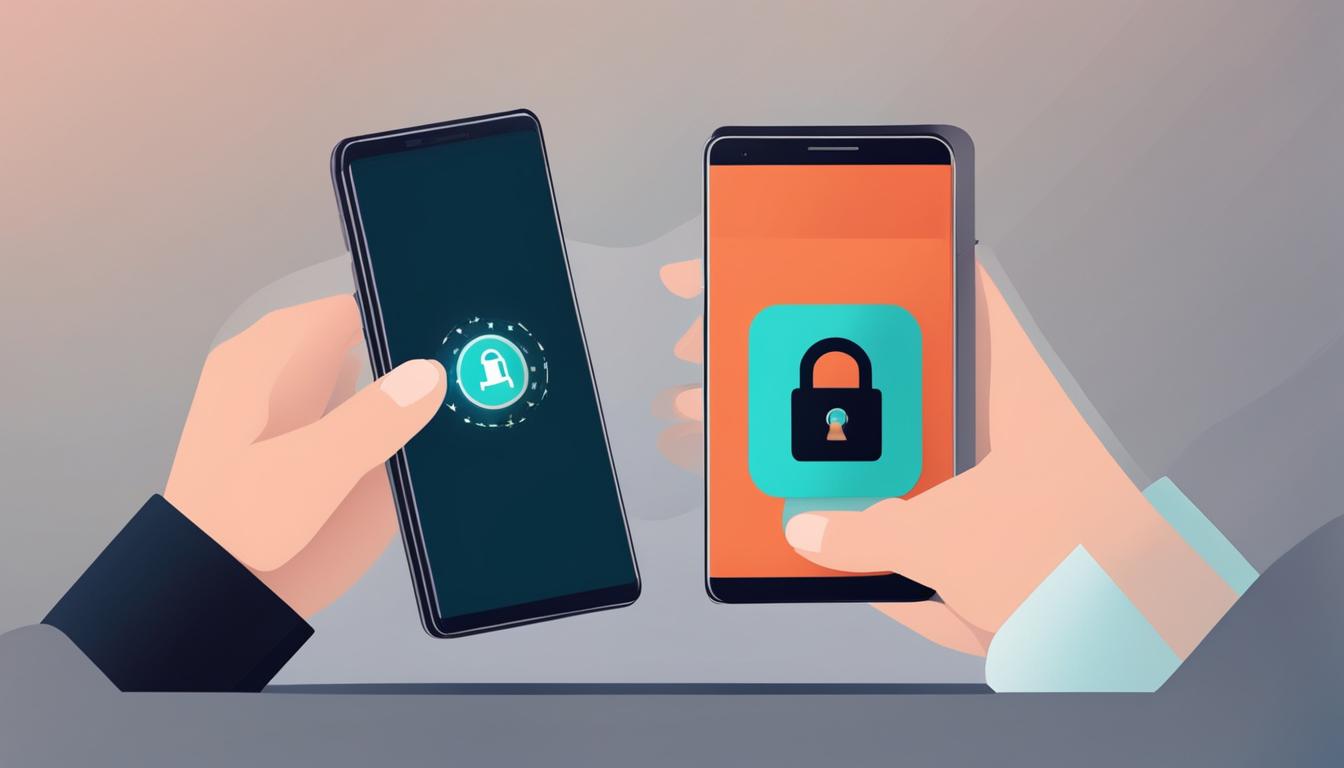Are you wondering if Android apps have the ability to automatically disable your VPN? In this article, I will explain whether this is possible and provide you with a step-by-step guide on how to turn off a VPN on your Android device. Whether you want to disconnect from a VPN using the settings app or the VPN app itself, I’ve got you covered. Additionally, I’ll share some important tips on how to prevent automatic VPN connections and how to verify the VPN status on your Android. Let’s dive in!
Key Takeaways:
- Android apps do not have the capability to automatically disable VPNs.
- You can turn off a VPN on your Android device through the settings app or the VPN app itself.
- Prevent automatic VPN connections by adjusting the settings of your VPN app.
- Verify your VPN status by checking for a key icon, your IP address, or the VPN settings on your device.
- While there may be instances where it’s necessary to turn off a VPN, it’s generally recommended to keep VPNs always on for enhanced privacy and security.
How to Turn off a VPN on Android Using the Settings App
Turning off a VPN on your Android device is a simple process that can be done using the Settings app. By following a few easy steps, you can quickly disconnect from the VPN and revert back to your regular internet connection. Here’s a step-by-step guide on how to turn off a VPN on Android using the Settings app:
- Open the Settings app on your Android device.
- Tap on Network & internet.
- Select VPN.
- Depending on your device, you may need to tap on Advanced, More connection settings, or More networks.
- Find the VPN that says Connected and tap on it.
- Select Disconnect to turn off the VPN.
By following these steps, you can easily disable the VPN and regain access to the internet without the VPN’s encryption and IP address routing. Please note that the specific steps may vary slightly depending on your Android device and the VPN app you are using.
If you encounter any issues or need further assistance, you can always refer to the documentation or support resources provided by your VPN app. They will be able to provide you with specific instructions tailored to your device and app settings.
| Pros of Turning off a VPN on Android Using the Settings App | Cons of Turning off a VPN on Android Using the Settings App |
|---|---|
| – Easy and straightforward process | – Requires manual disconnection each time |
| – No need to rely on a separate VPN app | – May forget to turn off the VPN, compromising privacy and security |
| – Can quickly switch between VPN and regular connections | – Potential compatibility issues with certain apps or websites |
How to Turn off a VPN on Android Using the VPN App
If your VPN has its own app, you can easily turn it off directly from the app itself. Here’s a step-by-step guide on how to do it:
- Open the VPN app on your Android device.
- Look for a power button toggle on the home screen or a Disconnect button.
- Tap the button to turn off the VPN.
- The exact process may vary slightly depending on the VPN app you’re using, so it’s always a good idea to refer to the app’s documentation for specific instructions.
By following these simple steps, you can quickly disable the VPN and regain unrestricted access to your regular internet connection.
“Turning off the VPN app is a straightforward process that can be done with just a few taps. It gives you the flexibility to easily switch between using the VPN for enhanced privacy and turning it off when it’s not needed.”
How to Turn off a VPN on Android Using the VPN App
If you prefer using the VPN app instead of going through the settings, you can disable the VPN with just a couple of taps. Here’s how:
- Launch the VPN app on your Android device.
- Locate the power button or Disconnect button within the app.
- Tap the button to turn off the VPN connection.
Remember that the exact process may vary slightly depending on the VPN app you’re using. If you’re unsure, refer to the app’s instructions or support documentation for specific guidance.
| Pros | Cons |
|---|---|
| Quick and easy to disable the VPN | May require additional app navigation |
| Provides flexibility to switch between VPN usage | Process may vary depending on the VPN app |
| Quickly regain unrestricted access to your regular internet connection | May need to consult app’s documentation for specific instructions |
How to Prevent Automatic VPN Connections on Android
Preventing automatic VPN connections on your Android device can be done by adjusting the settings of your VPN app. Here are some steps you can take:
Disable the Auto-connect Option
If your VPN app has an Auto-connect feature, you can disable it to prevent the VPN from reconnecting every time your Android device starts up. By turning off this option, you have more control over when the VPN is active.
Check for Trusted Networks
Some VPN apps have a Trusted Networks feature that automatically connects the VPN when you switch between Wi-Fi networks. If you experience random VPN connections, you can either disable this feature or manually add the networks you want the VPN to ignore. This way, you can ensure that the VPN only connects when you want it to.
Remove the VPN Profile
In certain cases, you may want to completely remove the VPN profile from your Android device. To do this, go to the VPN settings and tap the settings button next to the VPN. Then, select the option to forget the VPN. This will remove all the settings associated with the VPN and prevent it from automatically connecting.
However, if you’re unable to disable the automatic VPN connection through settings, you can uninstall the VPN app altogether. This ensures that the VPN will not automatically connect and gives you full control over when to use it.
By following these steps, you can prevent automatic VPN connections on your Android device and have more control over your VPN usage.
| Steps to Prevent Automatic VPN Connections on Android |
|---|
| Disable the Auto-connect option in the VPN app settings |
| Check for Trusted Networks and disable or customize them |
| Remove the VPN profile from your Android device |
| If unable to disable, uninstall the VPN app |
How to Verify VPN Status on Android
Once you have turned off your VPN on Android, it’s important to verify that it is indeed disconnected to ensure your internet traffic is not being routed through a VPN server. Here are a few methods you can use to check the VPN status on your device:
- Look for a small key icon at the top of your phone’s screen. If the icon is no longer visible, it means that the VPN is turned off.
- Check your IP address. When the VPN is off, your IP address should match your usual IP address. You can visit websites like “What Is My IP Address” to see your current IP address and compare it to your typical one.
- Access the VPN settings on your Android device and review the list of VPNs set up. If the VPN you were previously connected to is no longer listed as “Connected,” it indicates that the VPN is turned off.
- Open the VPN app on your Android device. If the app displays a message such as “Not connected,” “Disconnected,” or “Unprotected,” it means that the VPN is currently turned off.
By using these methods, you can easily verify the status of your VPN on Android and ensure that your internet connection is no longer being secured and encrypted by a VPN server.
Reasons to Turn off a VPN on Android
While it’s generally recommended to keep a VPN on for privacy and security reasons, there are instances where turning off a VPN on Android might be necessary or beneficial:
- Incompatibility: Some websites or apps may not work properly when connected through a VPN. Turning off the VPN can help resolve any compatibility issues.
- Internet speed: If your internet connection becomes slow while using a VPN, turning it off can restore your original connection speed.
- Data limit: Certain VPNs have data limits, especially free ones. If you’re nearing your data limit or want to conserve data, turning off the VPN can help.
- Location accuracy: If your GPS location is incorrect while connected to a VPN, disabling it can allow navigation and weather apps to accurately determine your location.
- Performance and battery life: 24/7 VPN connection may not always be necessary and can have disadvantages in terms of performance and battery life. Therefore, it’s important to consider whether the benefits of changing your IP address or enhanced privacy outweigh the potential drawbacks of having a constant VPN connection.
It’s essential to weigh the pros and cons and determine when it is appropriate to turn off a VPN on your Android device. By understanding the reasons behind disabling a VPN, you can make informed decisions based on your specific needs and preferences.
How to Disable VPN on Android through IP Address Checking
If you want to ensure that your VPN is disabled on your Android device, one method is to check your IP address. By comparing it with your typical IP address when the VPN is off, you can confirm whether the VPN is currently disabled. A convenient way to do this is by visiting websites like “What Is My IP Address.” These sites not only display your IP address but also provide information about your physical location. If the IP address and location shown match your usual ones when the VPN is off, it indicates that the VPN is disabled.
Checking your IP address can be a reliable method to verify the VPN status on your Android device. If the displayed IP address differs from your usual one or shows a location that is not yours, it suggests that the VPN is still active, and you may need to take further steps to disable it.
Here is an example table presenting a comparison of IP addresses with and without VPN:
| VPN Status | IP Address | Location |
|---|---|---|
| VPN Off | 123.45.67.89 | New York, NY |
| VPN On | 246.80.10.12 | San Francisco, CA |
By comparing the IP address and location with and without the VPN, you can determine whether the VPN is disabled and take any necessary actions accordingly.
The Importance of Keeping VPNs Always On
When it comes to online security and privacy, keeping VPNs always on is crucial. VPNs provide essential encryption and secure communication, protecting your data from potential hackers or unauthorized access. By routing your internet traffic through a VPN server, your IP address is hidden, enhancing your online privacy and anonymity.
Using various encryption protocols, VPNs add an extra layer of protection when browsing the internet. Whether you frequently connect to public Wi-Fi networks or access sensitive information online, keeping a VPN always on ensures the privacy and security of your confidential data. With cyber threats constantly evolving, maintaining a consistent VPN connection is a proactive measure to safeguard your information.
By following best practices and keeping VPNs always on, you ensure a safer and more secure online experience. While there may be instances where turning off a VPN is necessary or beneficial, it’s important to carefully weigh the benefits against the potential drawbacks. The convenience and peace of mind that come with having a VPN always on far outweigh the minimal effort required to maintain a secure connection.
| Benefits of Keeping VPNs Always On | Drawbacks of Turning VPNs Off |
|---|---|
|
|
By understanding the importance of keeping VPNs always on and considering the specific circumstances and requirements, you can make an informed decision regarding when to disable your VPN. Remember, the primary objective is to prioritize your online security and privacy, and keeping a VPN always on is an effective way to achieve that.
Conclusion
In conclusion, turning off a VPN on an Android device is a straightforward process that can be done either through the device’s settings app or the VPN app itself. By navigating to the appropriate menu and selecting the option to disconnect, users can easily disable the VPN connection.
It’s important to note that the specific steps may vary depending on the Android device and VPN app being used. However, the general principle remains the same – find the connected VPN and tap on the disconnect option.
While there are situations where turning off a VPN on Android is necessary or beneficial, it’s generally recommended to keep VPNs always on for enhanced privacy and security. VPNs provide encryption, secure communication, and help to hide your IP address, adding an extra layer of protection when browsing the internet.
By following best practices and keeping a VPN always on, users can ensure a safer and more secure online experience, especially when connecting to public Wi-Fi networks or accessing sensitive information. So, while it’s important to know how to turn off a VPN, it’s equally important to consider the benefits of keeping it always on.
FAQ
Can Android Apps Automatically Disable VPN?
No, Android apps cannot automatically disable a VPN. The user must manually turn off the VPN using the device’s settings or the VPN app.
How to Turn off a VPN on Android Using the Settings App
To turn off a VPN on Android using the Settings app, follow these steps:
– Open the Settings app on your Android device.
– Tap on Network & internet.
– Select VPN.
– Find the connected VPN and tap on it.
– Select Disconnect to turn off the VPN.
How to Turn off a VPN on Android Using the VPN App
To turn off a VPN on Android using the VPN app, follow these steps:
– Open the VPN app on your Android device.
– Look for a power button toggle or a Disconnect button.
– Tap the button to turn off the VPN.
How to Prevent Automatic VPN Connections on Android
To prevent automatic VPN connections on Android, you can adjust the settings of your VPN app. Look for options such as Auto-connect or Trusted networks. Disable the Auto-connect option to prevent the VPN from reconnecting automatically. If the VPN turns on randomly when switching between Wi-Fi networks, check if there is a trusted networks feature enabled. You can either disable this feature or manually add the networks you want the VPN to ignore.
How to Verify VPN Status on Android
There are a few ways to verify if you’re still connected to a VPN on your Android device:
– Look for a small key icon at the top of your phone.
– Check your IP address.
– Repeat the steps to access the VPN settings to see the list of VPNs set up on your device.
– Open the VPN app to check the connection status.
Reasons to Turn off a VPN on Android
There are several reasons why you might want to turn off a VPN on Android:
– Some websites or apps may not work properly when connected through a VPN.
– If your internet connection becomes slow while using a VPN, turning it off can restore your original connection speed.
– Certain VPNs have data limits, especially free ones.
– If your GPS location is incorrect while connected to a VPN, disabling it can allow navigation and weather apps to accurately determine your location.
How to Disable VPN on Android through IP Address Checking
To disable a VPN on Android through IP address checking, you can compare your IP address with your typical IP address when the VPN is off. You can use websites like “What Is My IP Address” to check your IP address and physical location. If the displayed IP address matches your usual IP address and location when the VPN is off, it means the VPN is disabled.
The Importance of Keeping VPNs Always On
It is generally recommended to keep VPNs always on for several reasons:
– VPNs provide encryption and secure communication, protecting your data from potential hackers or unauthorized access.
– By routing your internet traffic through a VPN server, VPNs help to hide your IP address and enhance your online privacy.
– VPNs use various encryption protocols to ensure the security of your data, adding an extra layer of protection when browsing the internet.
– For users who frequently connect to public Wi-Fi networks or access sensitive information online, keeping a VPN always on is crucial to maintain the privacy and security of their confidential information.