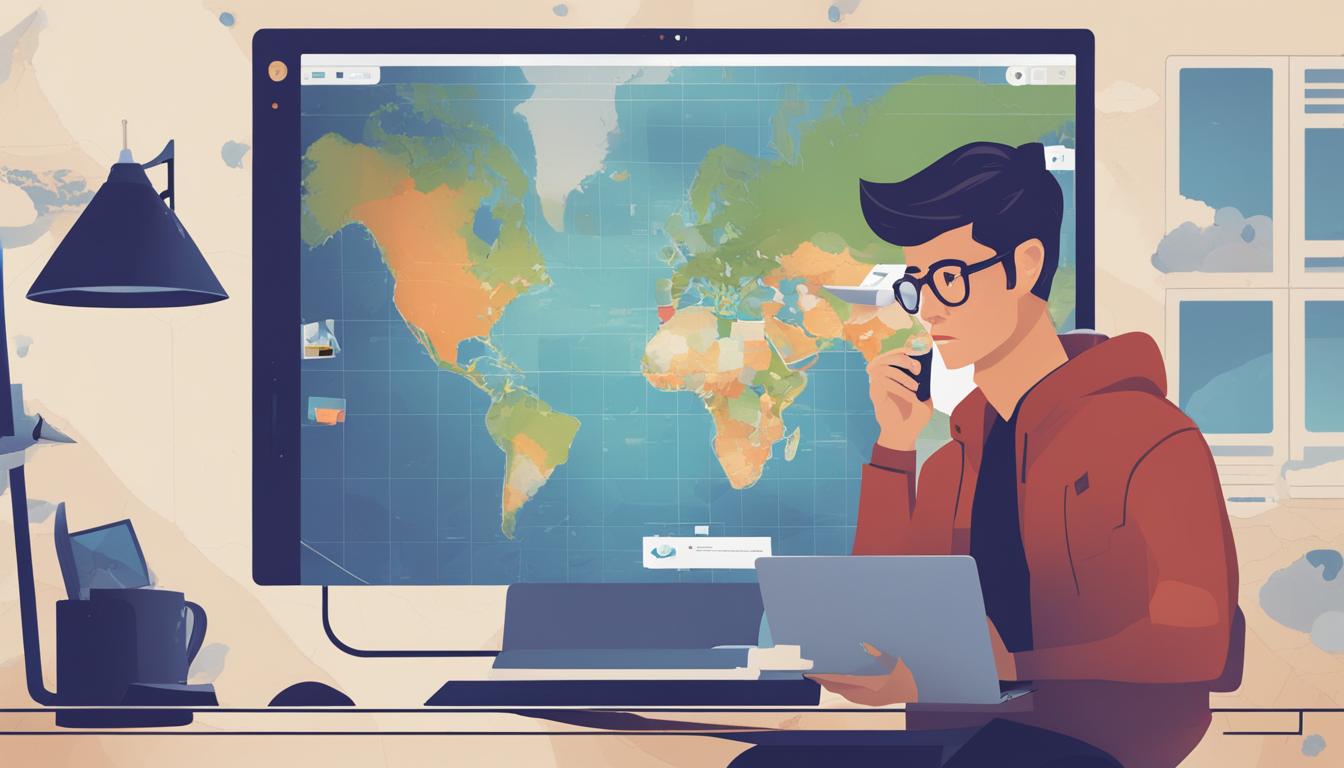The Apple App Store is a popular platform for downloading apps, and if you want to access different app libraries from around the world, you may need to use a VPN to bypass geo-restrictions. However, sometimes users may encounter issues when trying to access the App Store while using a VPN. In this article, I will provide practical tips and solutions to troubleshoot and resolve these issues for a smooth VPN experience.
Key Takeaways:
- VPN app store access can sometimes be problematic, but there are ways to troubleshoot and fix the issues.
- If your VPN is not working with the Apple App Store, try updating the VPN app, deleting cookies, connecting to a different server, or contacting support.
- Be cautious when using free VPNs for the App Store, as they may compromise your privacy and offer limited server coverage.
- Consider using one of the recommended VPNs for accessing the Apple App Store, such as ExpressVPN, Ivacy, NordVPN, Atlas VPN, or PureVPN.
- If you continue to experience connectivity issues with your Apple device, check for VPN connections and third-party firewall or security software.
VPNs That Work with the Apple App Store
When it comes to accessing the Apple App Store while using a VPN, not all VPNs are created equal. Some may fail to effectively hide your location, making it difficult to switch between app libraries. However, there are several VPNs that are recommended for accessing region-locked content on the App Store. These VPNs not only work seamlessly with the Apple App Store but also offer a 30-day money-back guarantee, ensuring that you can try them risk-free.
| VPN | Features | Pricing | Servers |
|---|---|---|---|
| ExpressVPN | Fast speeds, unlimited bandwidth | $8.32/month | 3000+ servers in 94 countries |
| Ivacy | Strong security, dedicated IP | $1.33/month | 2000+ servers in 100 locations |
| NordVPN | No-logs policy, double VPN | $3.71/month | 5500+ servers in 59 countries |
| Atlas VPN | Free plan, Turbo speeds | $1.39/month | 700+ servers in 30+ countries |
| PureVPN | Split tunneling, 10 simultaneous connections | $3.33/month | 6500+ servers in 140 countries |
These VPNs offer a wide range of features, ensuring a reliable and secure connection to the Apple App Store. From fast speeds to strict no-logs policies, you can choose the VPN that best suits your needs. With their money-back guarantee, you can try them out and see if they work well for accessing region-locked content on the App Store. Remember to always read the terms and conditions of each VPN provider before making a decision.
By using one of these recommended VPNs, you can bypass geo-restrictions on the Apple App Store and enjoy access to a wide range of apps and content from around the world. So, whether you’re looking for popular apps from different countries or want to try out region-exclusive apps, these VPNs have got you covered.
Why is My VPN Not Working with the Apple App Store?
If you’re experiencing issues with your VPN not working on the Apple App Store, it can be frustrating. There could be a few reasons why this is happening. One possibility is that the VPN servers you’re using are blacklisted by the App Store, which prevents you from accessing region-locked content. Another reason could be that your VPN is not effectively hiding your location, causing the App Store to detect your true location and block access to certain apps.
To resolve these issues and get your VPN working with the Apple App Store, there are several fixes you can try. First, make sure your VPN is up to date. VPN providers often release updates to improve performance and address compatibility issues with apps like the App Store. Updating your VPN to the latest version may resolve any issues you’re experiencing.
Another troubleshooting step is to delete cookies related to the App Store. Sometimes, cached data or cookies can interfere with the functioning of the App Store while using a VPN. Clearing these cookies can help resolve any connectivity issues and allow you to access the App Store without any problems.
If the above steps do not work, you can try connecting to a different VPN server. Sometimes, certain servers may be blacklisted by the App Store, while others are not. By connecting to a different server, you can bypass any blacklist restrictions and access region-locked content on the App Store. If none of these fixes work, it’s recommended to contact the support team of your VPN provider for further assistance or consider reinstalling the VPN app entirely.
| Potential Fixes for VPN Issues with the Apple App Store |
|---|
| Update your VPN app to the latest version |
| Delete cookies related to the App Store |
| Connect to a different VPN server |
| Contact the support team of your VPN provider |
| Reinstall the VPN app |
How Does My VPN Get Detected on the Apple App Store?
When using a VPN to access the Apple App Store, it’s essential to understand how your VPN can be detected and potentially blocked by the App Store. The detection process involves the App Store identifying the servers being used by your VPN and determining if they are associated with VPN activity. If the servers are flagged as VPN servers, the App Store may block access to certain region-locked apps or content.
This server blacklisting can be problematic for VPN users, as it prevents them from accessing the full range of apps available in different countries. However, reputable VPN providers have measures in place to combat this issue. They regularly monitor their servers’ performance and replace any servers that are detected and blacklisted by the App Store. By doing so, these VPN providers ensure that users can continue to access region-locked content without disruption.
To avoid detection on the Apple App Store, it’s important to choose a VPN service that has a robust server network and actively manages server blacklisting. By selecting from the best VPNs available, you can enjoy a seamless App Store experience while maintaining your online privacy and security.
Free VPNs for Apple App Store
While free VPNs may seem like an attractive option to access the Apple App Store without paying, it’s important to be aware of the potential risks and limitations they come with. One of the main concerns with free VPNs is the issue of privacy. Some free VPNs have been known to sell user data, compromising your personal information and online security. Additionally, free VPNs often have slower connection speeds compared to paid options, resulting in a less reliable and enjoyable user experience.
Another limitation of free VPNs is their limited server coverage. Most free VPN providers only offer a small number of servers located in a few countries. This can restrict your access to region-locked content on the App Store, as you may not be able to connect to servers in the desired locations.
To ensure a safe and smooth user experience on the Apple App Store, it is generally recommended to avoid using free VPNs and opt for a reputable paid VPN service instead. Paid VPNs often have stronger privacy measures in place and offer a wider range of server locations, providing you with greater flexibility and security.
| Advantages of Paid VPNs | Disadvantages of Free VPNs |
|---|---|
|
|
By choosing a paid VPN service, you can ensure that your online activities remain private and secure while enjoying seamless access to the Apple App Store from anywhere in the world.
The Best VPNs for Apple App Store in 2023
In 2023, there are several VPNs that stand out as the best choices for accessing the Apple App Store. These VPNs offer a range of features, competitive pricing, and a large number of servers. Here are the top VPNs for the Apple App Store:
| VPN | Features | Pricing | Servers |
|---|---|---|---|
| ExpressVPN | Fast speeds, strong encryption, wide server coverage | $6.67/month | 3000+ |
| Ivacy | Unlimited bandwidth, optimized servers for streaming | $1.99/month | 3500+ |
| NordVPN | Double VPN, strict no-logs policy, specialized servers | $3.71/month | 5000+ |
| Atlas VPN | Free plan available, easy-to-use app | Free | 700+ |
| PureVPN | Virtual router, split tunneling, 24/7 customer support | $3.33/month | 6500+ |
ExpressVPN is a top choice for its combination of speed, security, and server coverage. Ivacy offers an affordable option with advanced streaming capabilities. NordVPN is known for its robust security features, including double VPN encryption. Atlas VPN provides a free plan for those on a tight budget. PureVPN offers additional features like a virtual router and split tunneling.
When selecting a VPN for the Apple App Store, it’s important to consider factors such as server locations, connection speeds, and overall user experience. These VPNs have been carefully chosen based on their performance, reputation, and customer feedback. Remember to evaluate your specific needs and preferences before making a decision.
Troubleshooting Connectivity Issues with Apple Devices
When using Apple devices, you may encounter connectivity issues that affect various aspects of your device’s functionality. These issues can include problems with Wi-Fi, internet access, the App Store, AirPlay, Continuity, or backups to iCloud or Time Machine. In this section, I’ll walk you through some troubleshooting steps to help you resolve these connectivity issues.
Checking Basic Settings
Before diving into more complex troubleshooting, it’s important to check some basic settings on your device. Start by ensuring that your device’s date and time are set correctly. Additionally, make sure that you have the latest software updates installed, as outdated software can sometimes cause connectivity problems. Finally, try restarting your modem and router, as this can often resolve temporary network issues.
Reviewing VPN Connections and Third-Party Software
If you’re using a VPN or have any third-party software installed on your device, these can sometimes interfere with your device’s connectivity. Check your device’s settings for any VPN connections or configuration profiles and consider removing them temporarily to see if it resolves the issue. Similarly, review the presence of any firewalls, anti-virus apps, or parental control apps, as these can also impact your device’s connectivity.
| Connectivity Issues | Possible Causes | Troubleshooting Steps |
|---|---|---|
| Wi-Fi connection drops frequently | Interference, outdated firmware, incorrect network settings | Move closer to the router, update router firmware, reset network settings |
| Unable to access the App Store | VPN configuration, network restrictions, outdated software | Disable VPN, check network settings, update software |
| Issues with AirPlay or Continuity | Incompatible devices, software conflicts | Ensure device compatibility, update software, restart devices |
| Backup failure to iCloud or Time Machine | Insufficient storage, network issues, outdated software | Free up storage space, check network connection, update software |
Reach Out for Further Assistance
If you’ve followed the above troubleshooting steps and are still experiencing connectivity issues with your Apple device, it’s recommended to seek further assistance. You can visit the Apple support website to find issue-specific articles and troubleshooting guides. Additionally, you can reach out to Apple support directly for personalized help in resolving your connectivity issues.
Check for VPN Connections and Third-Party Firewall or Security Software
When experiencing connectivity issues on your iPhone, iPad, iPod touch, or Mac while using the Apple App Store, it’s important to check for any VPN connections or third-party firewall or security software that may be causing the problem. These apps or configurations can interfere with your device’s network settings and prevent proper access to the App Store.
To check for VPN connections on your iPhone, iPad, or iPod touch, navigate to Settings and look for VPN software or configurations in the VPN and Profile sections. On your Mac, check the Applications folder and System Preferences for Profiles.
If you find any VPN apps or configuration profiles on your device, it may be necessary to delete them to resolve the connectivity issues. However, before deleting any VPN apps or other software, it’s advisable to contact the app developer for more information on how it works with your network and potential impacts on connectivity. Exercise caution when deleting apps or changing configuration profiles, as it could affect the functionality of your device.
Examples:
“I had been experiencing issues with accessing the App Store on my iPhone while using a VPN. After checking for VPN connections, I realized that I had a VPN app installed on my device. I deleted the app and my connectivity issues were resolved.”
“On my Mac, I noticed that I had a VPN configuration profile in my System Preferences. I decided to delete the profile as it was causing connectivity issues with the App Store. Once I removed the profile, I was able to access the App Store without any problems.”
| Vulnerable Devices | VPN Connections | Third-Party Firewall or Security Software |
|---|---|---|
| iPhone | Check VPN software or configurations in Settings > VPN | Check for any third-party firewall or security software |
| iPad | Check VPN software or configurations in Settings > VPN | Check for any third-party firewall or security software |
| iPod touch | Check VPN software or configurations in Settings > VPN | Check for any third-party firewall or security software |
| Mac | Check Applications folder and System Preferences for Profiles | Check for any third-party firewall or security software |
By checking for VPN connections and third-party firewall or security software on your devices, you can identify and address any issues that may be causing connectivity problems with the Apple App Store. This will help ensure a smooth and uninterrupted experience when accessing apps and content from the App Store.
Use Caution When Deleting VPN Apps or Other Software
When troubleshooting issues with accessing the App Store while using a VPN, you may find it necessary to delete VPN apps or other software. However, it’s important to exercise caution when taking these steps to ensure the functionality of your device. Here are some key points to consider:
VPN Settings and Network Settings
Before deleting any VPN apps, it’s advisable to review your VPN settings and network settings. Take note of any specific configurations or preferences that may be associated with the app. This will help you understand the impact of deleting the app and ensure that you can easily restore your preferred settings if needed.
Deleting Apps and Configuration Profiles
When deleting VPN apps, it’s essential to follow the proper uninstallation process. This may involve using the uninstall option within the app itself or through the device’s settings. Additionally, if you have any configuration profiles related to the VPN app, consider removing them as well. Configuration profiles can contain specific settings that may affect your network connectivity.
Consulting the Software Developer
If you’re unsure about the implications of deleting a VPN app or other software, don’t hesitate to reach out to the software developer for guidance. They can provide you with information on how their app works with your network and any potential impacts on connectivity. This step can help you make an informed decision and avoid any unintended consequences.
Keep in mind that if you have a subscription to any VPN app or other software, you should also cancel it if you no longer plan to use them. This will prevent any recurring charges and ensure that you’re not paying for services you’re no longer utilizing.
Summary
Deleting VPN apps or other software can be a necessary step in troubleshooting connectivity issues with the Apple App Store. However, it’s crucial to approach this process with caution. Review your VPN settings and network settings, follow proper uninstallation procedures, and consult the software developer if needed. By taking these precautions, you can minimize the risk of disrupting your device’s functionality while resolving VPN-related issues.
| Key Points | |
|---|---|
| 1 | Review VPN settings and network settings before deleting apps |
| 2 | Follow proper uninstallation procedures for VPN apps and configuration profiles |
| 3 | Consult the software developer for guidance on potential impacts |
| 4 | Cancel subscriptions to VPN apps or software if no longer needed |
More Help for Specific Features and Settings
If you’re still experiencing connectivity issues after following the previous troubleshooting steps, Apple provides additional resources to help with specific features or settings. You can find issue-specific articles on the Apple support website. If all else fails, you can reach out to Apple support for further assistance.
When it comes to specific features and settings, Apple support offers detailed guides and tutorials to address common connectivity issues. Whether you’re experiencing problems with Wi-Fi, internet access, App Store, AirPlay, Continuity, or backups to iCloud or Time Machine, Apple’s support resources are designed to provide step-by-step solutions. These resources can be especially helpful if you’re encountering difficulties related to VPN or third-party software.
Common Connectivity Issues Addressed by Apple Support
- Wi-Fi connection problems and slow internet speeds: Learn how to troubleshoot Wi-Fi issues, improve signal strength, and ensure a stable internet connection.
- Troublesome app downloads or updates: Discover solutions for App Store connectivity problems, such as apps not downloading or updating correctly.
- Issues with AirPlay and Continuity: Find troubleshooting steps for problems with wireless streaming and device continuity between Apple devices.
- Backups to iCloud or Time Machine: Get help with backing up and restoring your data, ensuring a seamless backup experience.
If you’re facing any of these issues or have other specific connectivity problems with your Apple device, Apple support is there to assist you. They have a dedicated team of experts who can provide personalized guidance and solutions tailored to your unique situation. Don’t hesitate to reach out for help if you need it.
| Support Resources | Contact Information |
|---|---|
| Apple support website | Visit the support website for issue-specific articles and guides |
| Apple Support app | Download the Apple Support app for on-the-go access to help and support |
| Apple Support phone number | Contact Apple support directly for personalized assistance |
Basic Troubleshooting Steps for Apple Devices
If you’re encountering website loading issues on your Apple device, whether or not it is related to VPN settings, there are several basic troubleshooting steps you can try to resolve the problem. These steps will help you identify and address common issues that may be affecting website accessibility.
Device Restart
One of the simplest and most effective troubleshooting steps is to restart your device. This can help refresh the system and clear any temporary glitches that may be hindering website loading. To restart your device, simply power it off completely and then turn it back on after a few seconds.
Clear Website Data
Clearing the data stored by your browser can also help resolve website loading issues. To do this, go to the settings of your browser (Safari, Chrome, etc.) and look for the option to clear browsing data. Make sure to select the option to clear website data, cookies, and cache. Keep in mind that clearing website data will remove any saved login information and preferences.
Turn on JavaScript
In some cases, websites may not load properly if JavaScript is disabled on your device. JavaScript is a programming language that enables interactive website features. To enable JavaScript, go to the settings of your browser and look for the option to enable JavaScript. Once enabled, websites should be able to load and function correctly.
Private Relay
If you have Private Relay enabled on your Apple device, it could potentially impact website loading. Private Relay is a feature that adds an extra layer of privacy and security to your internet browsing. However, it may also interfere with certain websites. If you are experiencing website loading issues, you may want to temporarily disable Private Relay to see if it resolves the problem.
By following these basic troubleshooting steps, you can hopefully resolve any website loading issues you may be experiencing on your Apple device. If the problem persists, it’s recommended to contact the website developer or your device’s support for further assistance.
Conclusion
In conclusion, troubleshooting access to the App Store while using a VPN can be a challenging task. However, by following the practical tips and solutions provided in this article, you can overcome VPN-related connectivity issues and enjoy a seamless experience on the App Store.
Remember to choose a reliable VPN that is compatible with the Apple App Store and can effectively hide your location. The recommended VPNs mentioned earlier in this article offer a 30-day money-back guarantee, providing you with a risk-free opportunity to try them out.
If you continue to experience difficulties, don’t hesitate to seek further assistance. Whether it’s reaching out to Apple support or contacting the respective app or software developer, they can provide the necessary guidance to help you resolve your VPN issues and enhance your App Store access.
FAQ
Which VPNs are recommended for accessing the Apple App Store?
The recommended VPNs for accessing the Apple App Store are ExpressVPN, Ivacy, NordVPN, Atlas VPN, and PureVPN. These VPNs offer a 30-day money-back guarantee, allowing you to try them risk-free.
Why is my VPN not working with the Apple App Store?
There could be several reasons why your VPN is not working with the Apple App Store. It could be due to your current VPN not effectively hiding your location, blacklisted VPN servers, or other technical issues. To resolve this, you can try updating your VPN, deleting cookies, connecting to a different server, contacting VPN support, or reinstalling the VPN.
How does my VPN get detected on the Apple App Store?
When your VPN is not effectively hiding your location, the Apple App Store can detect the server you’re using and block access to region-locked apps. Good VPNs have a system in place to quickly replace blacklisted servers to ensure uninterrupted access to region-locked content.
Can I use free VPNs for the Apple App Store?
While free VPNs may seem like an attractive option, they come with risks and limitations. Some free VPNs may compromise your privacy, have slow and unreliable connections, and limited server coverage. It is recommended to avoid using free VPNs for the Apple App Store to ensure a safe and smooth user experience.
What are the best VPNs for the Apple App Store in 2023?
The best VPNs for the Apple App Store in 2023 are ExpressVPN, Ivacy, NordVPN, Atlas VPN, and PureVPN. These VPNs offer various features and pricing options, including a wide range of servers to choose from.
How can I troubleshoot connectivity issues with my Apple device?
If you’re experiencing connectivity issues with your Apple device, you can try checking basic settings such as date, time, software updates, and restart your modem and router. Additionally, review the presence of VPN connections and certain third-party software like firewalls, antivirus apps, and parental control apps, which might be causing the connectivity problems.
How do I check for VPN connections and third-party firewall or security software?
On iPhone, iPad, or iPod touch, navigate to Settings and look for VPN software or configurations in the VPN and Profile sections. On Mac, check the Applications folder and System Preferences for Profiles. If you find any VPN apps or configuration profiles, you may need to delete them to resolve the connectivity issues. It’s important to exercise caution when deleting apps or changing configuration profiles.
What should I be cautious about when deleting VPN apps or other software?
Before deleting VPN apps or other software, it’s advisable to contact the app developer for more information on how it works with your network and potential impacts on connectivity. You should also consider resetting your device’s network settings to ensure a clean slate. Additionally, if you have a subscription to any of these software, remember to cancel it if you no longer plan to use them.
Where can I find more help for specific features and settings?
If you’re still experiencing connectivity issues after taking basic troubleshooting steps, you can find issue-specific articles on the Apple support website. If all else fails, you can reach out to Apple support for further assistance.
What basic troubleshooting steps can I try for website loading issues on my Apple device?
If you’re facing issues with websites not loading on your Apple device, whether related to VPN settings or not, you can try restarting your device, clearing website data, turning on JavaScript if it’s not already enabled, and temporarily disabling Private Relay if you have it enabled. If the problem persists, it’s recommended to contact the website developer for further assistance.
How can I troubleshoot issues with accessing the App Store while using a VPN?
To troubleshoot issues with accessing the App Store while using a VPN, you can follow the tips and solutions provided in this article. This includes updating your VPN, checking VPN settings, deleting cookies, connecting to a different server, and contacting VPN support or the respective app or software developer for further assistance.